Teams
Teams allow you to share your Projects and Flex Packages with other users. A team can be created by any user, and users can belong to multiple teams.
Create a Team
- Go to Teams and click on New Team
- Enter a name for your team
- Click Create Team
Team Names must be unique. Tangram Pro™ automatically creates a branded URL using the name entered for the new team.
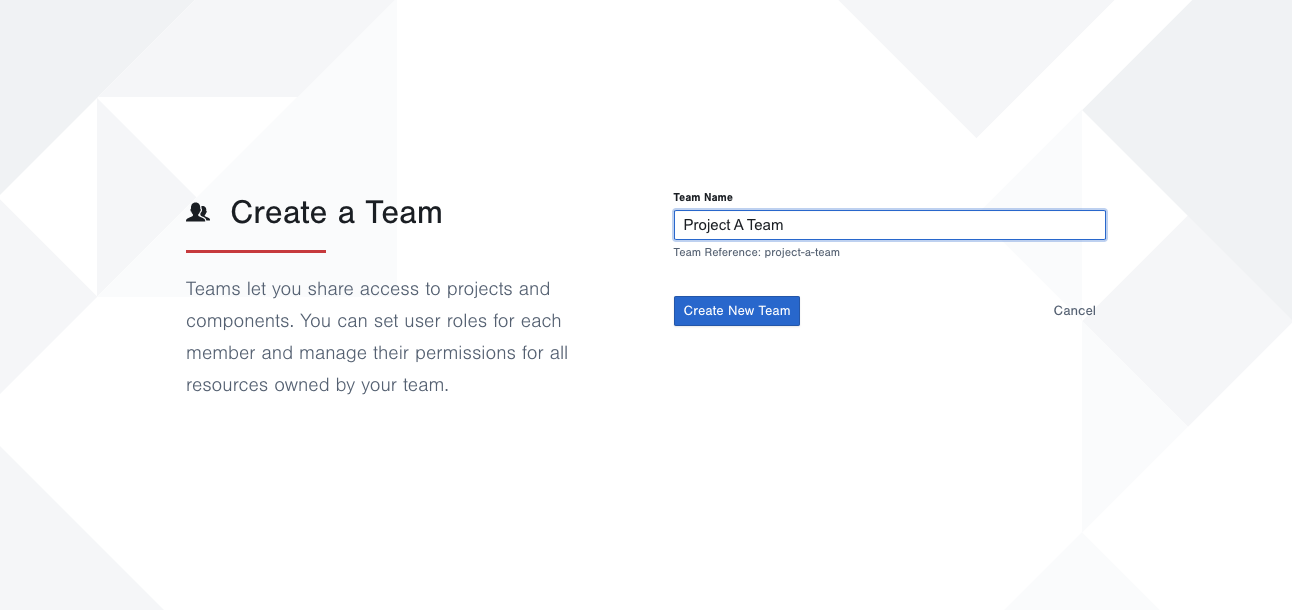
Rename a Team
- Select a team
- Go to Settings
- Update the Team Name
Delete a Team
Deleting a team will also delete Projects and Flex Packages that were created under that team.
- Select a team
- Go to Settings
- Click Delete Team
Manage Team Members
Users who create a team have the role of Team Owner. Owners manage and administer the team and its members. Owners can add members and assign their roles, edit the team name, and delete the team. Making other users Owners is helpful for sharing management and administration responsibilities.
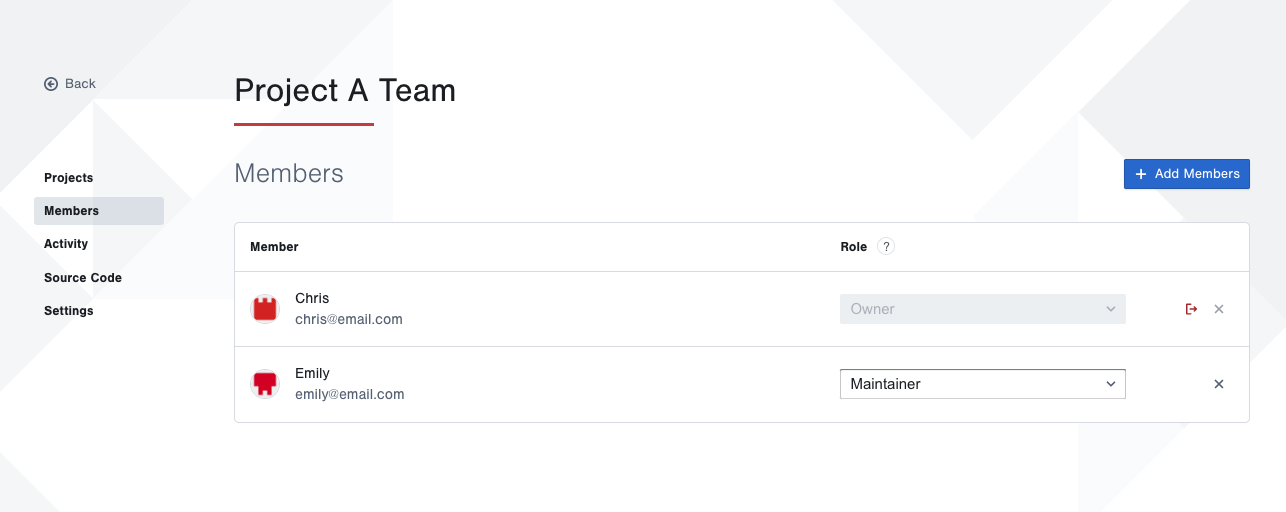
A user's Role in the team determines which permissions they have to making changes to it.
TEAM OWNERS are administrative users in a team. Owners have administrative permissions to the team and all of its components and repositories.
Maintainer and Viewer are non-administrative users. They can create components for the team and access and edit its resources.
Any Tangram Pro™ user can be added to an existing team by a Team Owner, and any user may leave a team they belong to.
Add Members
How to add a user to a Team
- Select a team and go to Members and click Add Members
- Type in the name or email address for the Tangram Pro™ user to add
- Click the + icon to add them
The user is added to the team as a Team Member.
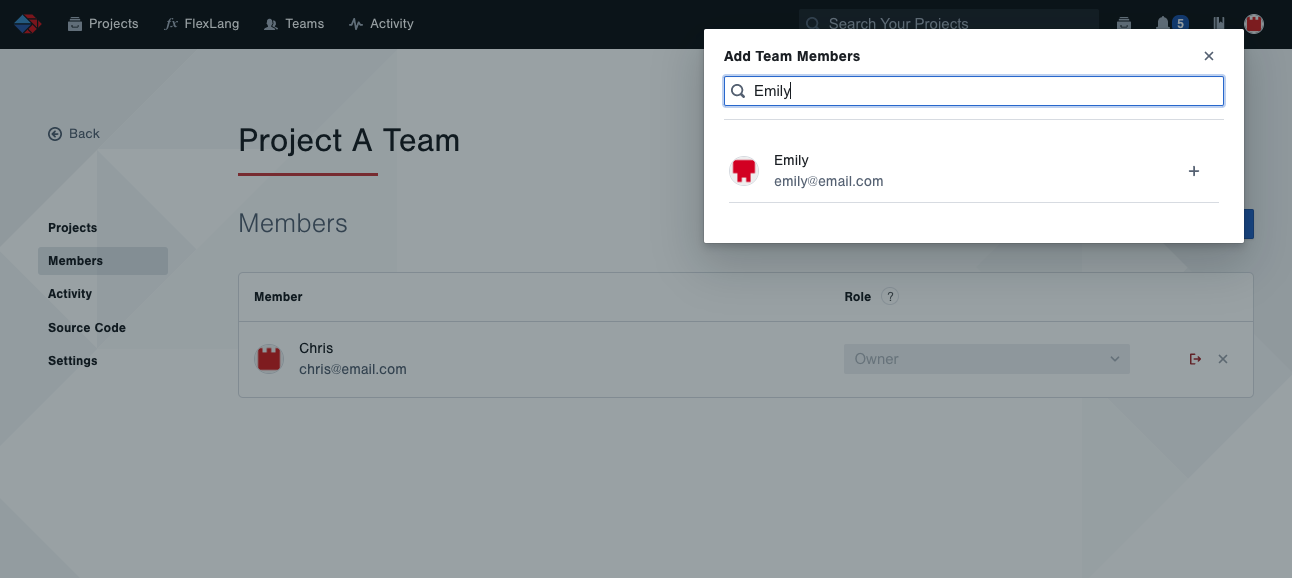
Change Role
How to manage a user's Team Role
- Select a team and go to Members
- Choose a user's role from the dropdown menu
The user's Team Role and its associated permissions are immediately updated.
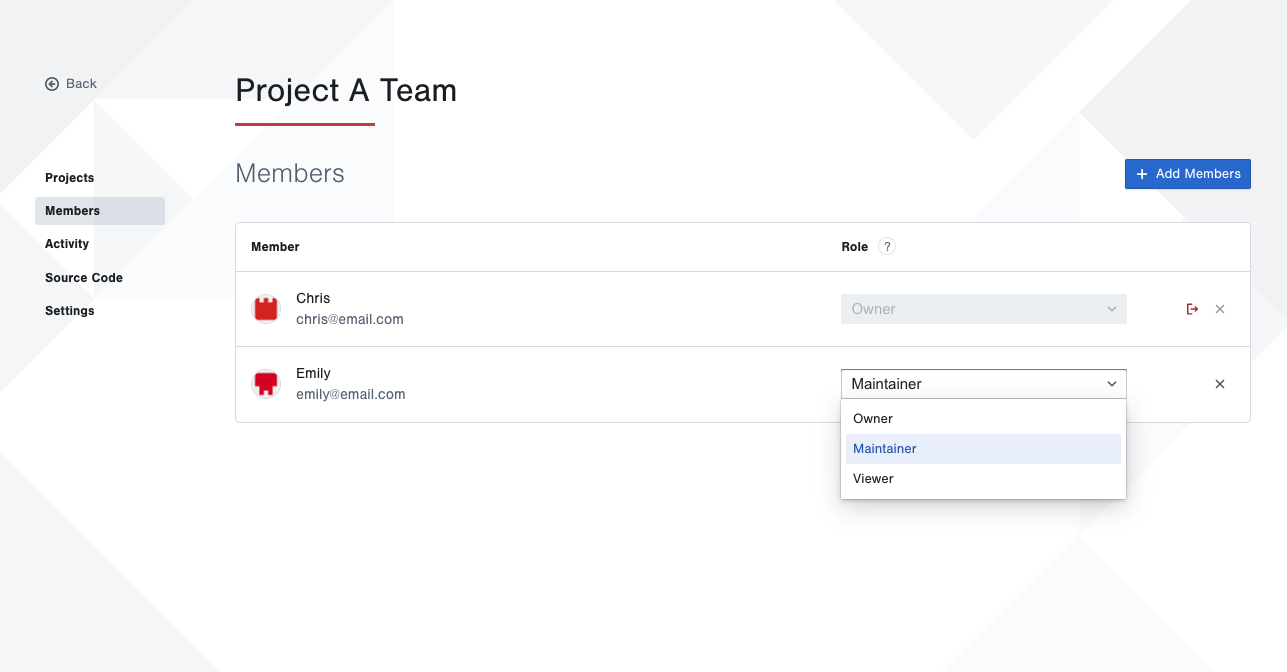
A user's Role in the team determines which permissions they have to making changes to it.
TEAM OWNERS are administrative users in a team. Owners have administrative permissions to the team and all of its components and repositories.
Maintainer and Viewer are non-administrative users. They can create components for the team and access and edit its resources.
Any Tangram Pro™ user can be added to an existing team by a Team Owner, and any user may leave a team they belong to.
Remove Members
How to remove a user from a Team
- Select a team and go to Members
- Hover over the user and click the x icon
The user is immediately removed from the team and can no longer manage its resources.
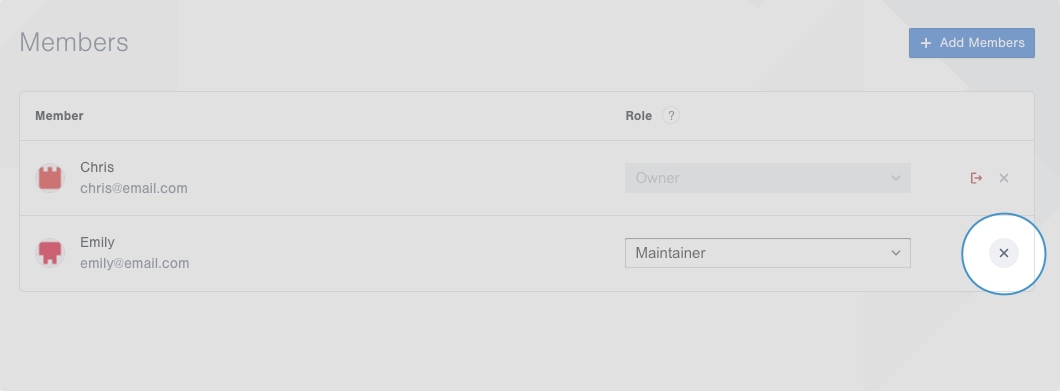
Leave a Team
Team Members are free to leave a team on their own at any time.
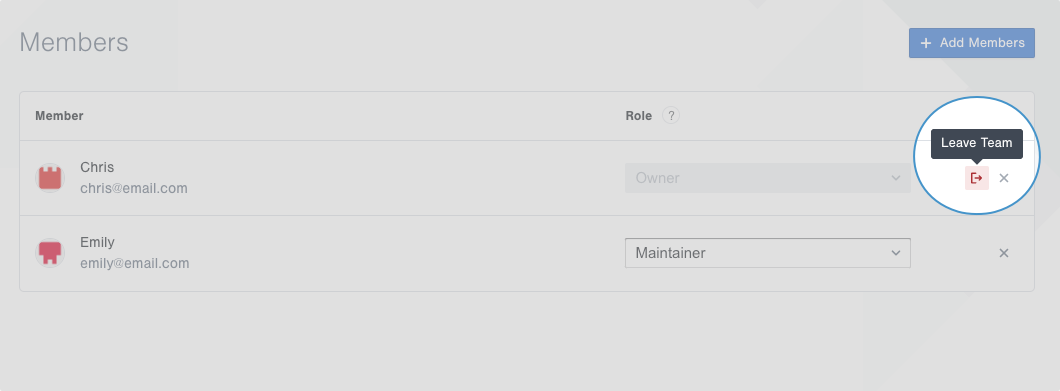
How to leave a Team
- Click on the tile for team to which you belong
- Click Leave Team, then click Leave Team again in the confirmation modal
You will be immediately removed from the team and can no longer manage its resources.
Team Owners can also leave a team, but if there are no Owners in the team, a Team Member must first be promoted.
View Team Activity
View activity related to the team, such as updates to the team's Projects and Flex Packages.
- Select a team
- Go to Activity