Run
The Run mode of a project is where you can take your generated code for a spin. Tangram Pro™ uses the Dockerfile you provide when configuring your build to create a container image and push that image to the Tangram Pro™ container registry. During a Run, Tangram Pro™ uses those images to run containers and display your container's execution via system logs, so that you can quickly and effortlessly watch your code in action.
Run a Build
- Open a project that has a completed and containerized build
- Select Run in the top left menu
- Select a completed build
- Click the Run button
If you are already viewing a completed containerized build, then simply click its Run button.
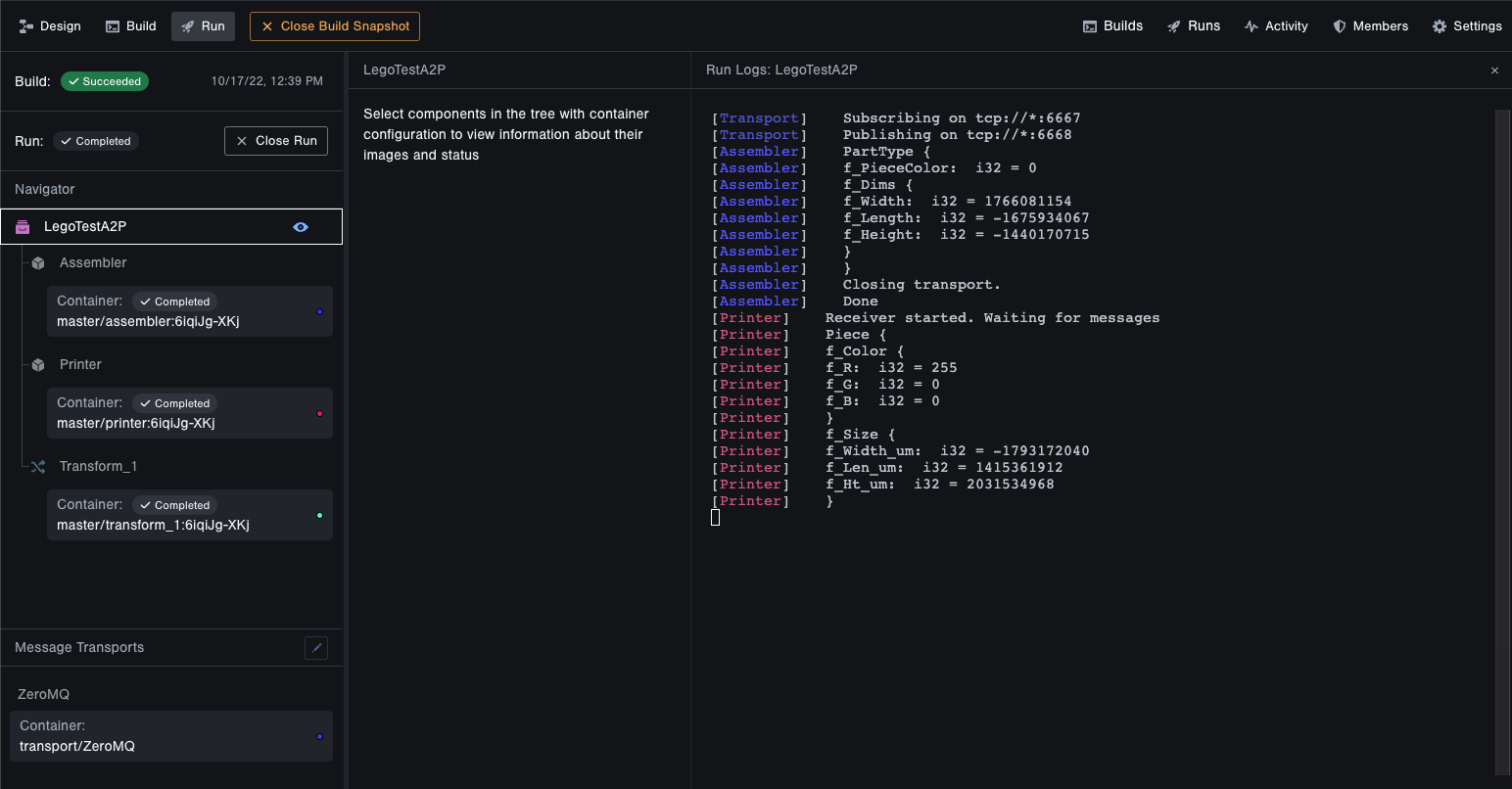
View Previous Runs
You can access all of your previous runs at any time by clicking Runs button on the top right.
Run Docker Compose Locally
The container images that Tangram Pro creates can be run locally from your computer using Docker by downloading an auto-generated docker-compose.yml file.
- View a completed build that was containerized
- Click the blue Docker Compose button to download its docker-compose.yml file
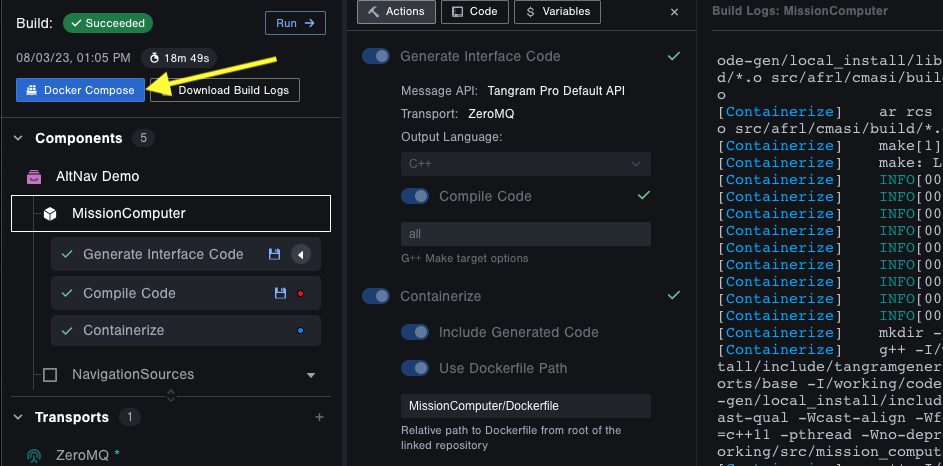
- Create an API Key for your Tangram User
- Select the Registry Scope.
- Copy the
docker login ...command and store your token in a safe place
- Install and open the Docker Desktop app
- Open Terminal
- Enter the
docker login ...command that you copied earlier - Change directory to where you downloaded the docker-compose.yml file, like
cd Downloads - Enter command
docker compose up. If you are on a newer version of docker compose, enter commanddocker compose up -d && docker compose logs --followto print logs to the terminal
- Enter the