Container Registries
Tangram Pro™ can create container images using existing images from private registries that you have access to. Existing images can be used as a common base container image or to integrate containers which have already been built.
In order for Tangram Pro™ to pull images from a private container registry, it must be added to the list of authorized registries. You can add a registry in your User settings or to any Team of which you are an Owner or Maintainer.
Add a Registry
You can manage multiple registry authorizations in your User Settings (for personal use) or within your Teams (for shared access with your team members).
- Either go to User Settings or Teams:
- To authorize a registry for personal projects: open User Settings and go to Registries
- To authorize a registry for team projects: open Teams, select a Team and go to Registries
- Click Add Registry and fill in:
- Name
- Host URL
- Username
- Token
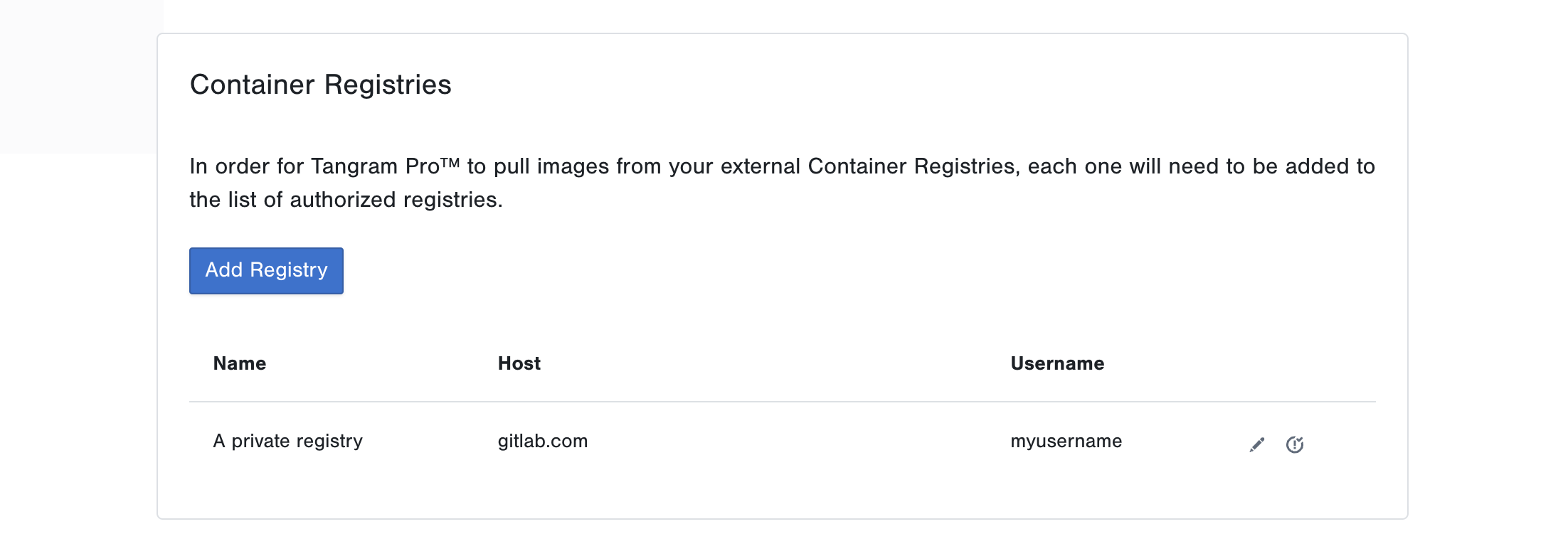
Edit a Registry
You can edit a registry by clicking the pencil icon beside it. Your registry token won't be shown, but you can update the token if the credentials have changed.
Remove a Registry
You can remove a registry by clicking the pencil icon beside it, and clicking Remove Registry.
Check Connection
You can quickly verify that your registry authorization is configured correctly by clicking the Check Connection icon, and entering a path to the registry image. This will give you immediate feedback on whether or not the credentials you've provided are correct.