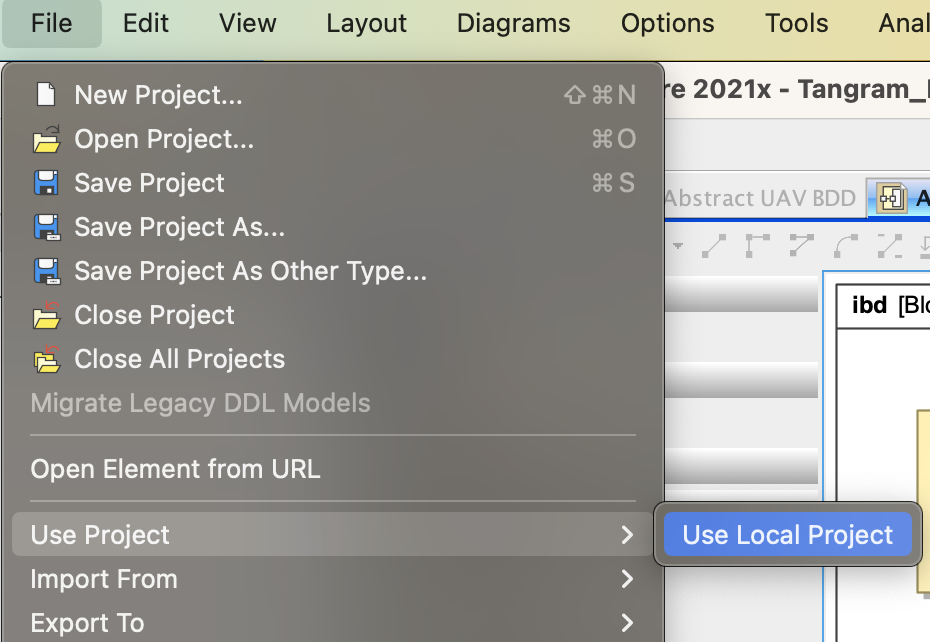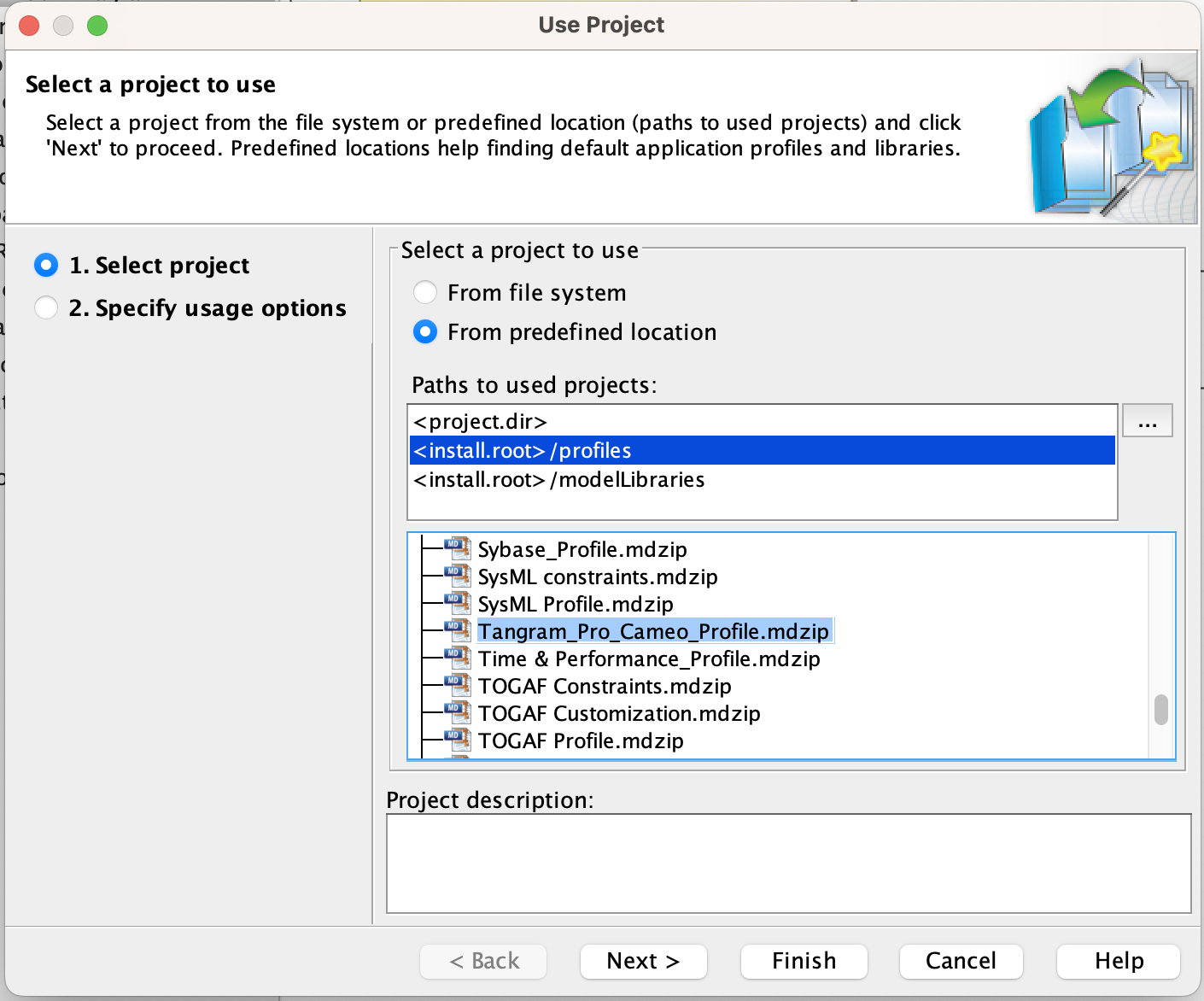Update Existing Cameo Model
What if I have an existing model and I want to use the Tangram Pro™ Stereotypes?
This can be accomplished by applying the Tangram Pro™ Cameo Profile to your project and updating your model to use Tangram Pro™ Stereotypes.
Apply the Tangram Pro Profile
To add the Tangram Pro™ Cameo Profile to your existing project follow the steps below:
-
Go to File > Use Project > Use Local Project
-
In the Use Project Menu, select <install.root>/profiles and locate Tangram_Pro_Cameo_Profile.mdzip
-
In order to view the details of the Profile, the current project needs to be saved, closed and reopen in order to apply the changes.
-
Once the Profile has been loaded and the project has been reopened, the following Style Guides can be found in the model tree. The suggestions within the Style Guides should be used to minimize work needed in Tangram Pro™ after synchronization has occurred.
Update Models
Now that the profile is loaded, there are two ways to see the Tangram Pro components:
- View the Diagram Tool Palettes
- Or use the Quick Menu that appears after a Right-Click
-
From the BDD view, all objects except Connections will need to be Stereotyped to a Tangram_Pro Stereotyped object. This can be done, by selecting a block on the diagram and right clicking and selecting the correct Stereotyped object. For example, if it is a project top, it would be Tangram_Pro_System. If it is a child component, it would be Tangram_Pro_Component. Once the objects have Stereotypes applied, the original Stereotype of each object needs removed. This can be done in a similar manner.
-
Once every component, message, etc has a Tangram Pro™ Stereotyped applied and the original Stereotype has been removed. The next step will be to open the Specification Window for each of these and select Transport, Package and Message.
-
Create a new object, a Tangram_Pro Message and define the Transport, Package and Message.
-
Repeat each of the above steps within the BDD until all components and messages has been converted.
-
At this point, we will need to open the IBD and apply Tangram_Pro_Connection Stereotypes to the Item Flows. The same way as previously mentioned – Right-Click and apply Tangram_Pro_Connection. The previous Item Flow needs removed and the new one should be added.
-
Repeat the above step for each Item Flow.
Once the above is complete, the project is ready to be Synchronized with Tangram Pro™.
Additional Resources
- See Sample Models to view a completed diagram
- See Modeling Suggestions for Style Guide reference and Validation Rules